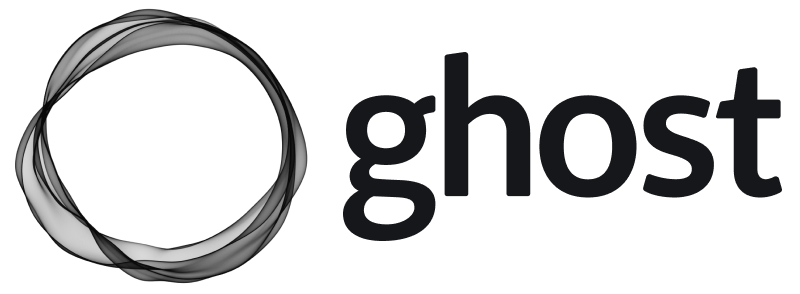How To Setup Pi-hole with OpenWrt
Due to Covid-19, most of people are working at home. Nowadays, advertising consumes a lot of your bandwidth and it is not safe for non-IT people, especially for your little kids. Pi-hole is what you need for this task.

Due to Covid-19, most of people are working at home. Nowadays, advertising consumes a lot of your bandwidth and it is not safe for non-IT people, especially for your little kids. Pi-hole is what you need for this task.
What is Pi-hole
Pi-hole is a Linux network-level advertisement and Internet tracker blocking application which acts as a DNS sinkhole, intended for use on a private network. Wikipedia.
Setup pi-hole
My Pi-hole is setup under docker container inside ClearLinux VM which is also running Nginx Proxy Manager. Since you can point your domain to your home IP and if you want to expose the Pi-hole web, you can also setup VIRTUAL_HOST that point to your domain. You can do the same with your Rasberry Pi.
Below is docker-compose.yml file and connect to nginx-network created early with Nginx Proxy Manager, so I can access to pihole at https://dns.bacnh.com.
# Domain: dns.bacnh.com
# host: pihole
# Port: 80
version: "3"
# More info at https://github.com/pi-hole/docker-pi-hole/ and https://docs.pi-hole.net/
services:
pihole:
container_name: pihole
image: pihole/pihole:latest
ports:
- "53:53/tcp"
- "53:53/udp"
- "67:67/udp"
#- "80:80/tcp"
#- "443:443/tcp"
environment:
- TZ='Asia/Ho_Chi_Minh'
# WEBPASSWORD: 'set a secure password here or it will be random'
# Volumes store your data between container upgrades
volumes:
- 'etc-pihole/:/etc/pihole/'
- 'etc-dnsmasq.d/:/etc/dnsmasq.d/'
dns:
- 127.0.0.1
- 1.1.1.1
# Recommended but not required (DHCP needs NET_ADMIN)
# https://github.com/pi-hole/docker-pi-hole#note-on-capabilities
cap_add:
- NET_ADMIN
restart: unless-stopped
networks:
- nginx-proxy
volumes:
etc-pihole:
etc-dnsmasq.d:
networks:
nginx-proxy:
external:
name: nginx-networkIn order to run this docker, I need to stop systemd-resolved service running inside ClearLinux which occupied port 53 (DNS port), so I need to disable this service and change the DNS local server to 127.0.0.1. By doing this, all DNS requests inside my Linux box will send to 127.0.0.1:53
sudo systemctl stop systemd-resolved
cat /etc/resolv.conf
search lan
nameserver 127.0.0.1Then, you can bring your Pi-hole up:
docker-compose upAs recomended by pi-hole, admin password is generated randomly, you can check Pi-hole log to get admin password:
docker logs pihole | grep randomSetup your OpenWrt router
As we managed our own router firmware using OpenWrt, you need to tell your router to send Pi-hole IP 192.168.11.20 as DNS-server to client.
Go to Interfaces >> Lan >> DHCP Server >> Advanced Settings, inside DHCP-Options enter value: 6,192.168.11.20.
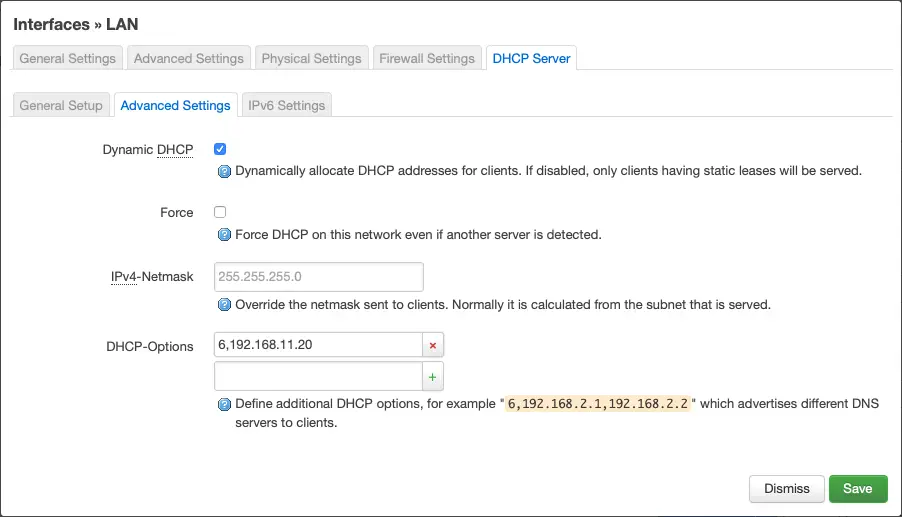
alternative way, you can use uci tool:
uci set dhcp.lan.dhcp_option='6,192.168.11.20'
uci commit dhcp
/etc/init.d/dnsmasq restartThen, you can check from client side, that can get DNS server as 192.168.11.20.
Now I can enjoy seeing Pi-hole is blocking ads for all my home clients and the web browser is much much faster than ever. If you want to take advantage of this DNS, you can open port 53 to your pi-hole and setup your remote devices to use your WAN IP.
config redirect
option dest_port '53'
option src 'wan'
option name 'DNS'
option src_dport '53'
option target 'DNAT'
option dest_ip '192.168.11.20'
option dest 'lan'Result from pi-hole admin:
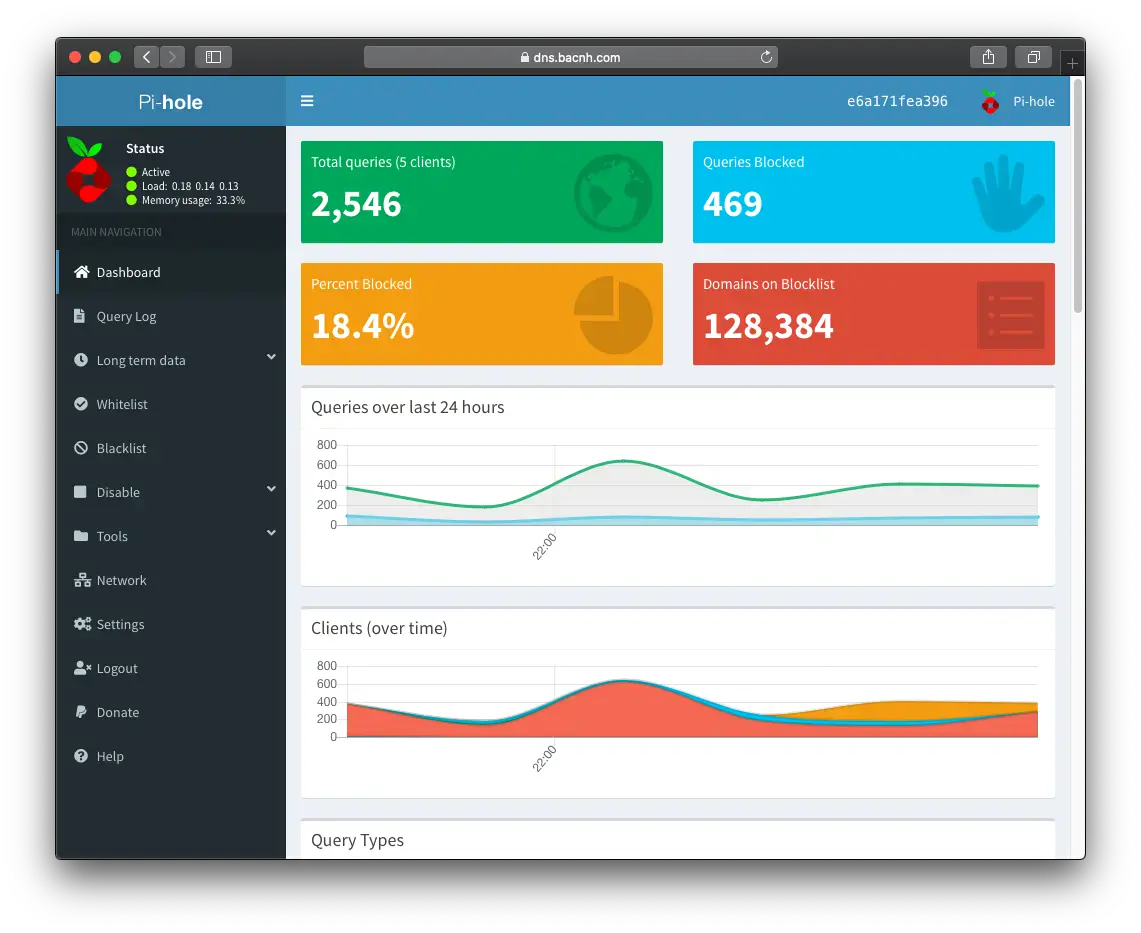
Good luck!